CSS: 미니프로젝트(1)
1. 완성화면 바로가기
2. 제작 순서
순서 1. CSS 리셋
/* CSS 스타일 리셋 */
html, body, div, span, applet, object, iframe,
h1, h2, h3, h4, h5, h6, p, blockquote, pre,
a, abbr, acronym, address, big, cite, code,
del, dfn, em, img, ins, kbd, q, s, samp,
small, strike, strong, sub, sup, tt, var,
b, u, i, center,
dl, dt, dd, ol, ul, li,
fieldset, form, label, legend,
table, caption, tbody, tfoot, thead, tr, th, td,
article, aside, canvas, details, embed,
figure, figcaption, footer, header, hgroup,
menu, nav, output, ruby, section, summary,
time, mark, audio, video {
margin: 0;
padding: 0;
border: 0;
font-size: 100%;
font: inherit;
vertical-align: baseline;
}
/* HTML5 display-role reset for older browsers */
article, aside, details, figcaption, figure,
footer, header, hgroup, menu, nav, section {
display: block;
}
body {
line-height: 1;
}
ol, ul {
list-style: none;
}
blockquote, q {
quotes: none;
}
blockquote:before, blockquote:after,
q:before, q:after {
content: '';
content: none;
}
table {
border-collapse: collapse;
border-spacing: 0;
}
순서 2. html 페이지 너비에 따라 페이지 안쪽의 콘텐츠 영역의 너비가 조절.
html {
box-sizing: border-box;
}
순서 3. 자식 요소(.panel)을 가운데로 정렬하기 위해, 부모 요소(body)를 flex-box로 지정하고 콘텐츠 가운데 정렬.
body {
background-color: #60a9ff;
display: flex;
justify-content: center;
align-items: center;
height: 400vh;
}
순서 4. 자식 요소들을 가운데로 정렬하기 위해, 부모 요소(.panel)을 flex-box로 지정. 모바일 디바이스의 화면을 기준으로 flex-driection의 주축을 세로방향으로 정하고, 전체 화면의 90%만 차지하게 하고 .panel의 크기는 최대 960px 까지 지정.
.panel {
background-color: white;
border-radius: 10px;
/* padding 세로 | 가로 */
padding: 15px 25px;
width: 90%;
/* 화면 최대 크기(960px) 지정 */
max-width: 960px;
display: flex;
flex-direction: column;
text-align: center;
}
순서 5.
.pricing-plan {
border-bottom: 1px solid #e1f1ff;
}
.pricing-plan:last-child {
border-bottom: none;
}
순서 6.
.pricing-img {
margin-bottom: 25px;
width: 100%;
/* 부모요소(.panel)의 화면최대크기(960px)를 자식요소(.pricing-img)가 그대로 상속 */
max-width: 100%;
min-width: 200px;
/* 이미지 바로 위(10px)에 선 긋기 */
padding-top: 10px;
border-top: 1px solid #e1f1ff;
}
순서 7. html 앵커 요소에 button 스타일 부여.
/* button 스타일 시트 대표 예제로 참고 */
.pricing-button {
border: 1px solid #9dd1ff;
border-radius: 10px;
color: #348efe;
display: inline-block;
padding: 15px 35px;
margin: 25px 0;
transition: background-color 0.2s ease-in-out;
/* 텍스트의 밑줄 없애기 */
text-decoration: none;
}
.pricing-button:hover {
background-color: #a9d1ff;
}
순서 8. html 앵커 요소에 button 스타일 부여.
/* 화면이 900이상 커지는 경우 */
@media (min-width: 900px) {
.panel {
flex-direction: row;
}
.pricing-plan {
border-bottom: none;
border-right: 1px solid #e1f1ff;
padding: 25px 50px;
}
.pricing-img {
width: 200px;
}
body {
height: 100vh;
}
}
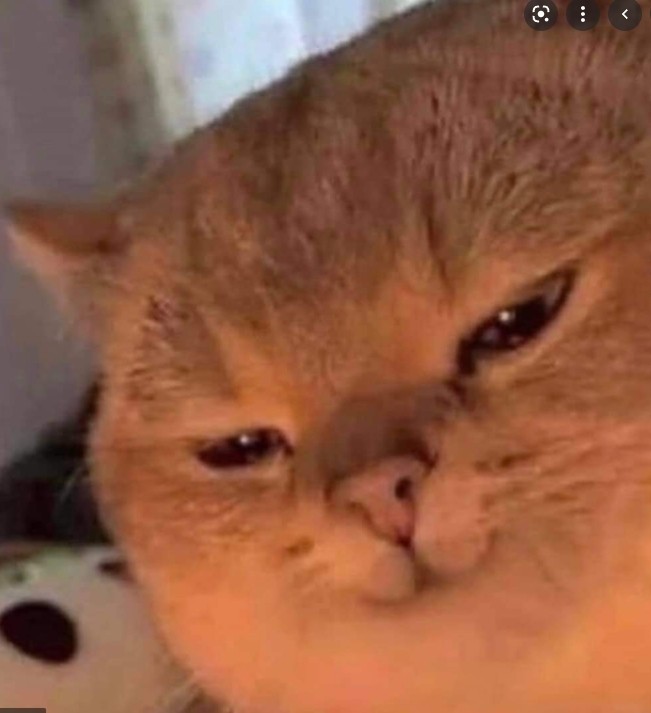
댓글남기기